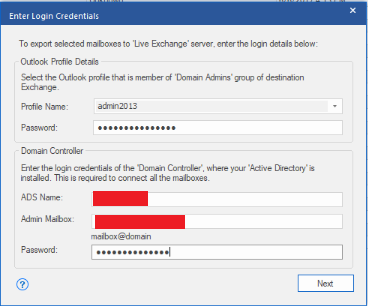You need to fulfil following requirements to export all selected mailboxes to Destination mailboxes on an Exchange Server.
1 - The computer on which you are running Stellar application must be part of the same domain as of your Destination Exchange Server.
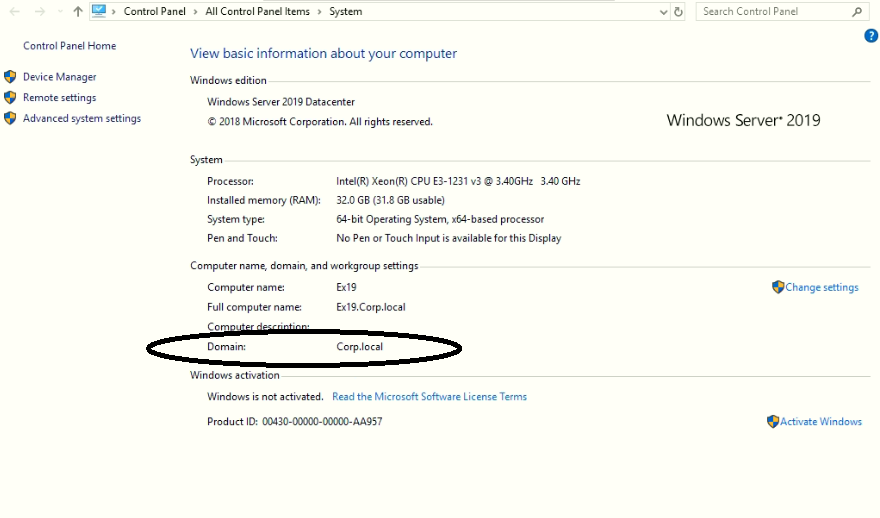
2 - You must logon to the domain using the Admin credentials who is a member of ‘Domain Admins’ group of your Destination Exchange Server.
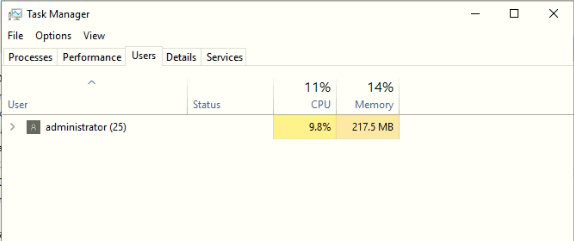
3 - You must configure the Outlook profile using an account that is a member of 'Domain Admins' group of your destination Exchange.
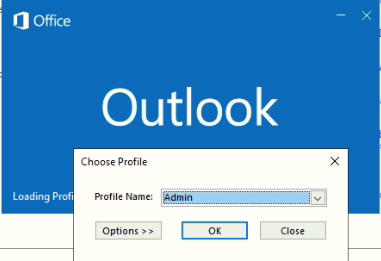
4 - Your Destination Exchange Server should have all the mailboxes already created in the alternate mailbox store before starting the export process.
5 - All the mailbox on Destination Exchange Server in which you want to export the data should have Admin rights.
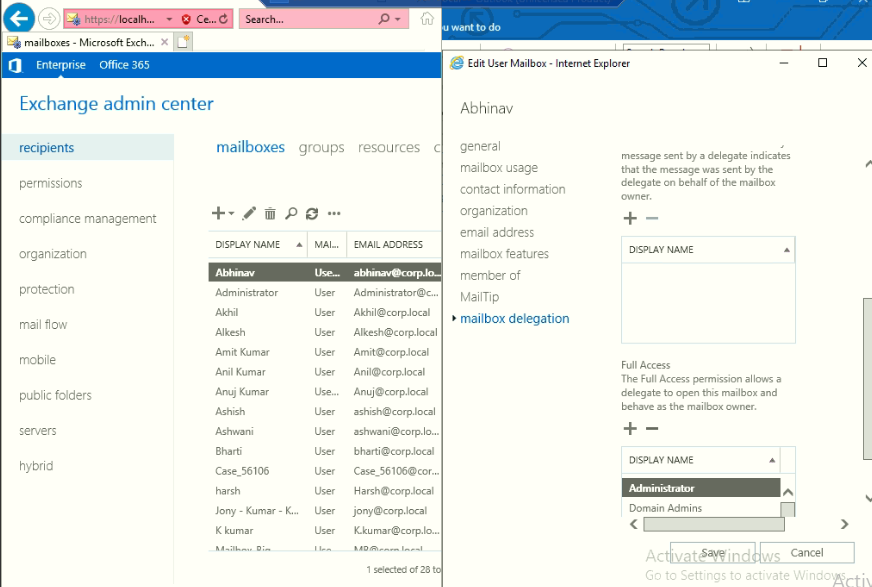
After given Admin right to the user mailbox, It should be sync in outlook. To verify it open outlook with configured Exchange Admin profile and check that user mailbox visible in left pane view below the Admin mailbox.
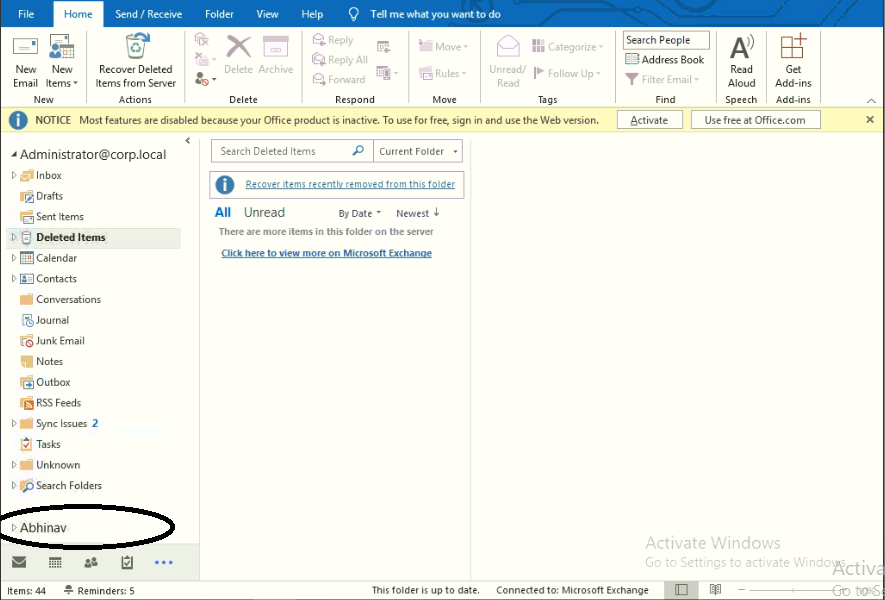
6 - If Administrator account is exist in corrupt data base then client have Dialtone recovery option. (https://www.stellarinfo.com/article/dialtone-recovery-exchange-server.php)
7 - If Client is not getting mailbox mapping windows or getting “Server is operational” error then check the AD details is correct or not.
Like ADS Name, Admin Email Id and Password.